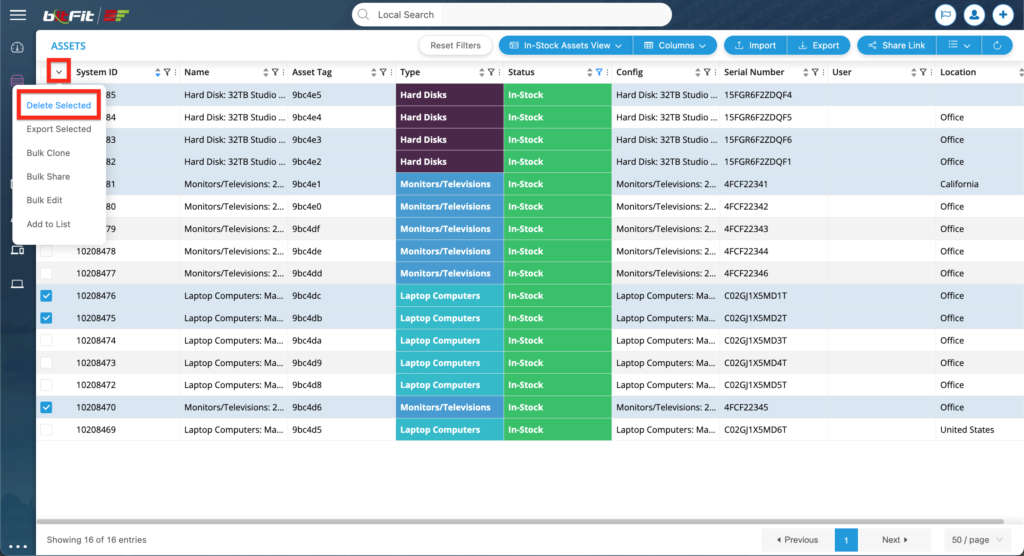WHAT IS A RECORD?
A record is a group of values like name, status, type, description, etc. The system has multiple types of records: Assets, Locations, Users, Groups, etc. Each type of records has its own page: Assets, Locations, Users, Groups, etc.
HOW TO ADD RECORDS TO THE SYSTEM?
There are multiple ways records can be added to bitFit.
The first one is via the Add New Form that can be found at the top right corner.
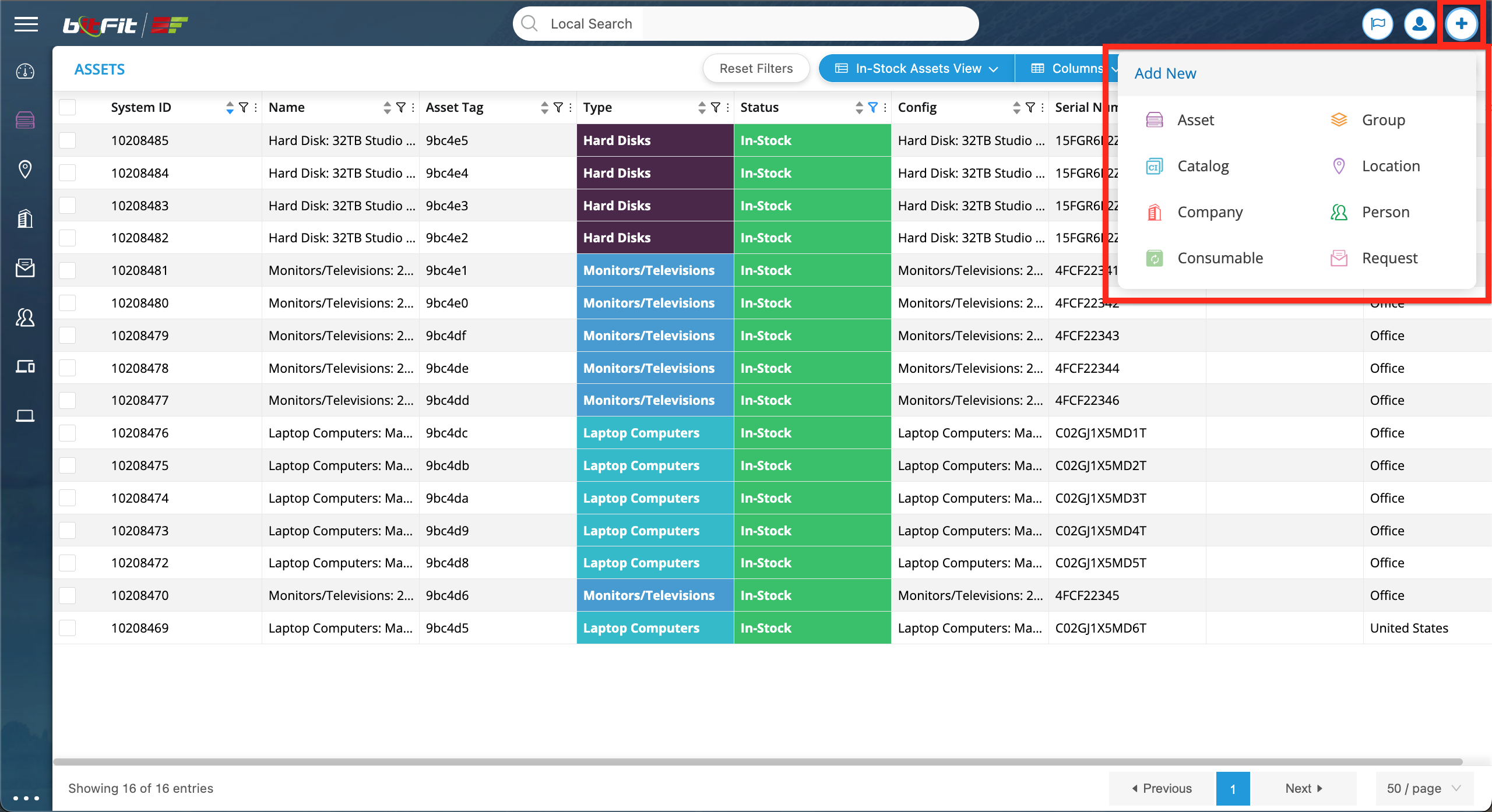
If a user is adding an Asset then a type should be chosen first to activate all other fields. This is due to most accounts are configured to show different sets of fields based on a type. For example, most likely laptops will require different fields than printers.

At the bottom a user can specify how many records to create. For example, 10 laptops are needed to be added to the system with the only difference of serial numbers. By specifying 10 at the bottom the system will create 10 records and then a user can update each record’s serial number manually.

Details on how to configure the Add New Form fields can be found here.
The second way how records can be added to the system is through the Importer. Only CSV files can be imported. It is important to keep in mind that assets are being imported from the assets page and locations, for example, can only be imported from the locations page. The detailed documentation on how to work with the Importer can be found here.

The third way how records can be added to the system is using bitFit’s REST API. The detailed documentation can be found here. Please contact bitFit technical support to obtain API keys.

HOW TO UPDATE RECORDS?
Records can be updated multiple ways.
The first option is through the Detail Card. To open a Detail Card a user needs to click anywhere on a record row.
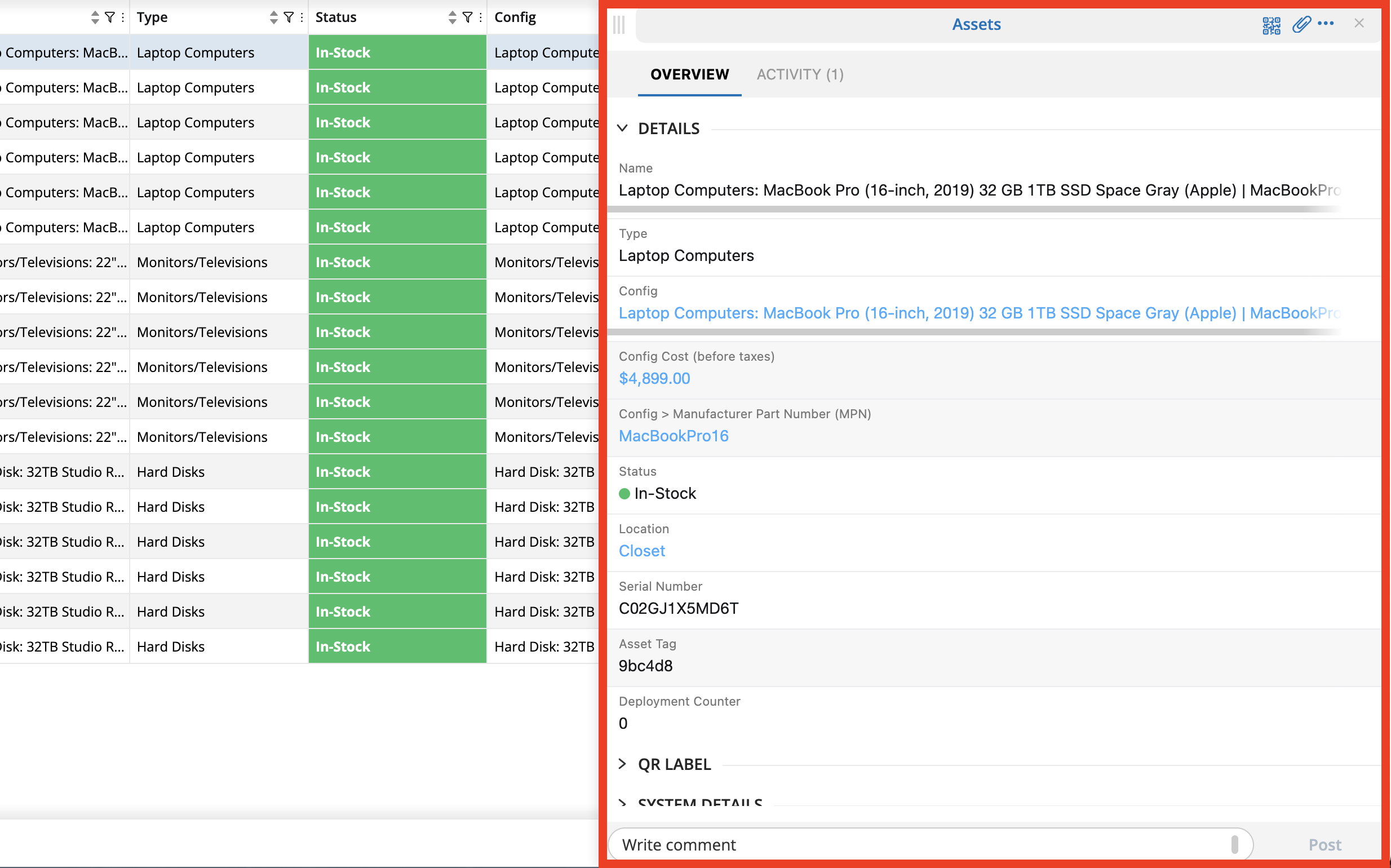
Then each field can be updated individually.


To update multiple fields at once the Edit Form needs to be used. To open the Edit Form a user needs to click the 3 dots icon and then Edit.


The second option to update records is through an importer. The detailed documentation on how to update records using importer functionality can be found here.

The third option how to update records is the bitFit’s REST API. The detailed documentation can be found here. Please contact bitFit technical support to obtain API keys.

Additionally records can be updated in bulk. First, a user needs to select records that are needed to be updated. Filters and search can be used to slice and dice by cutting a large segment of data into the needed result.
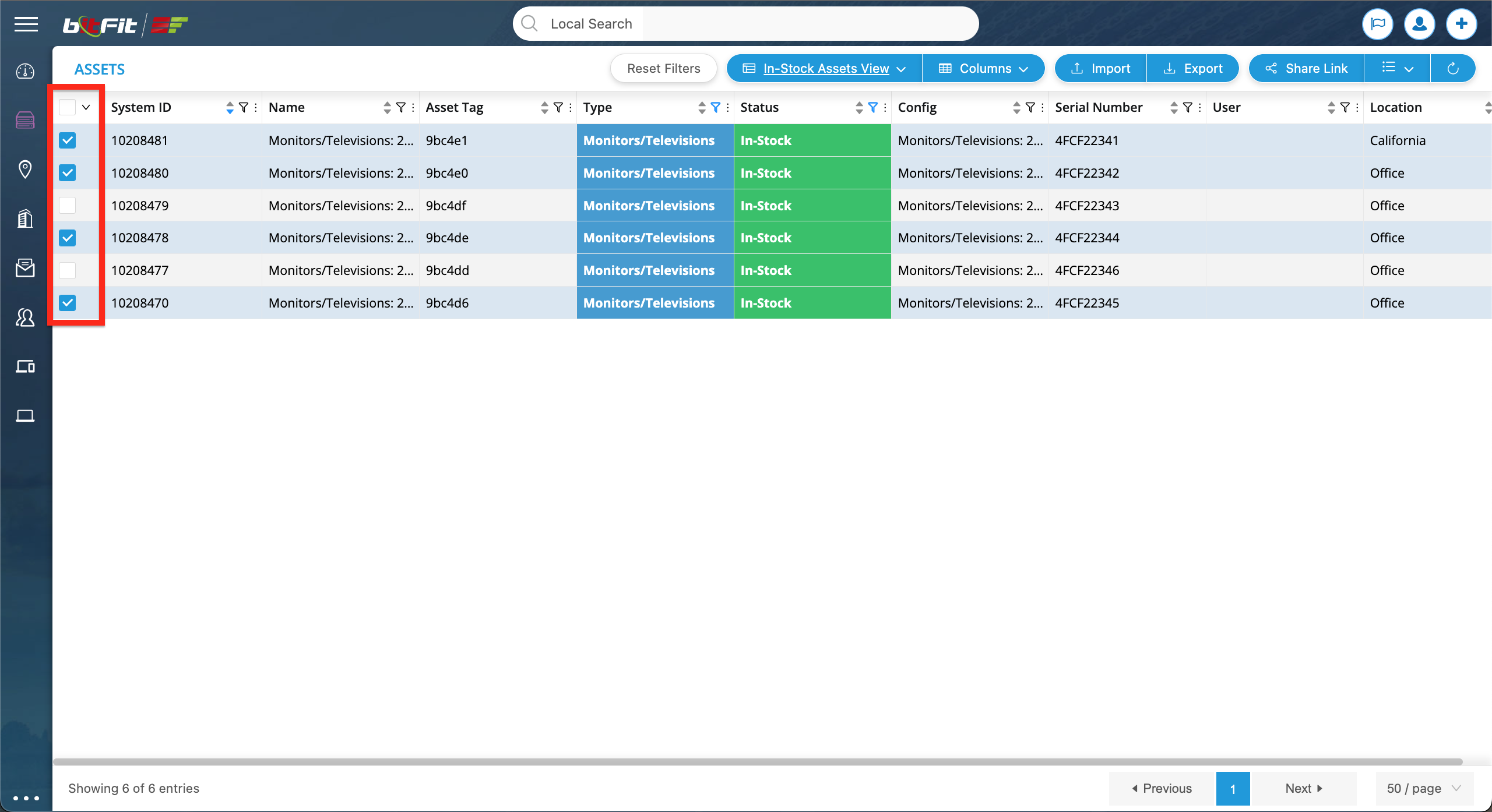
Then a user needs to hover over the arrow to see the dropdown and then click Bulk Edit.

The side panel will open where a user can choose which fields are needed to be updated.

Once fields are chosen a user can click NEXT and then set new values. If values are needed to be removed the Clear Value? checkbox should be checked.

HOW TO DELETE RECORDS?
If just one record needs to be deleted then a user needs to open a Detail Card and then click 3 dots at the top right corner and then click the Delete option.
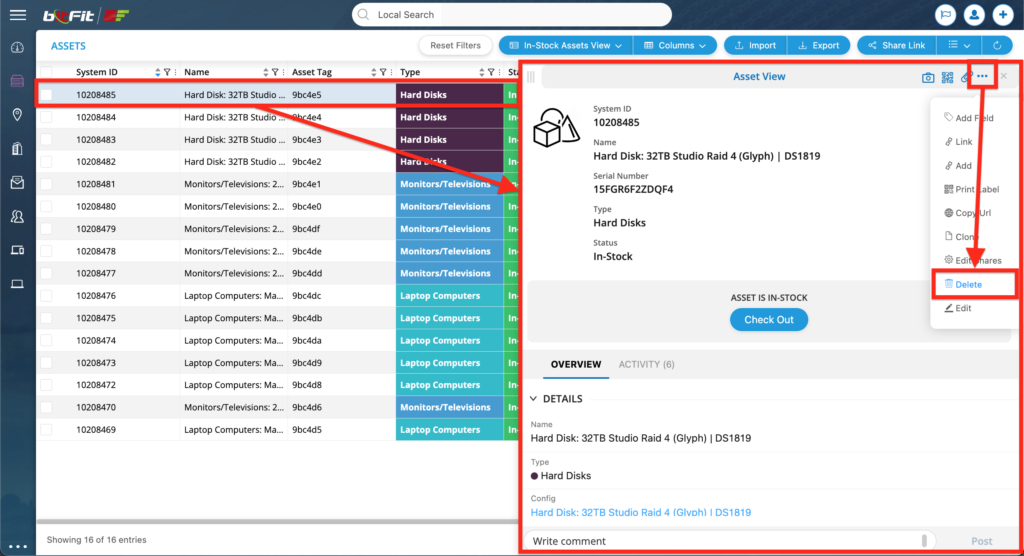
If multiple records are needed to be deleted at once then a user needs to select records that are needed to be deleted and then hover over the arrow and then click the Delete Selected option.