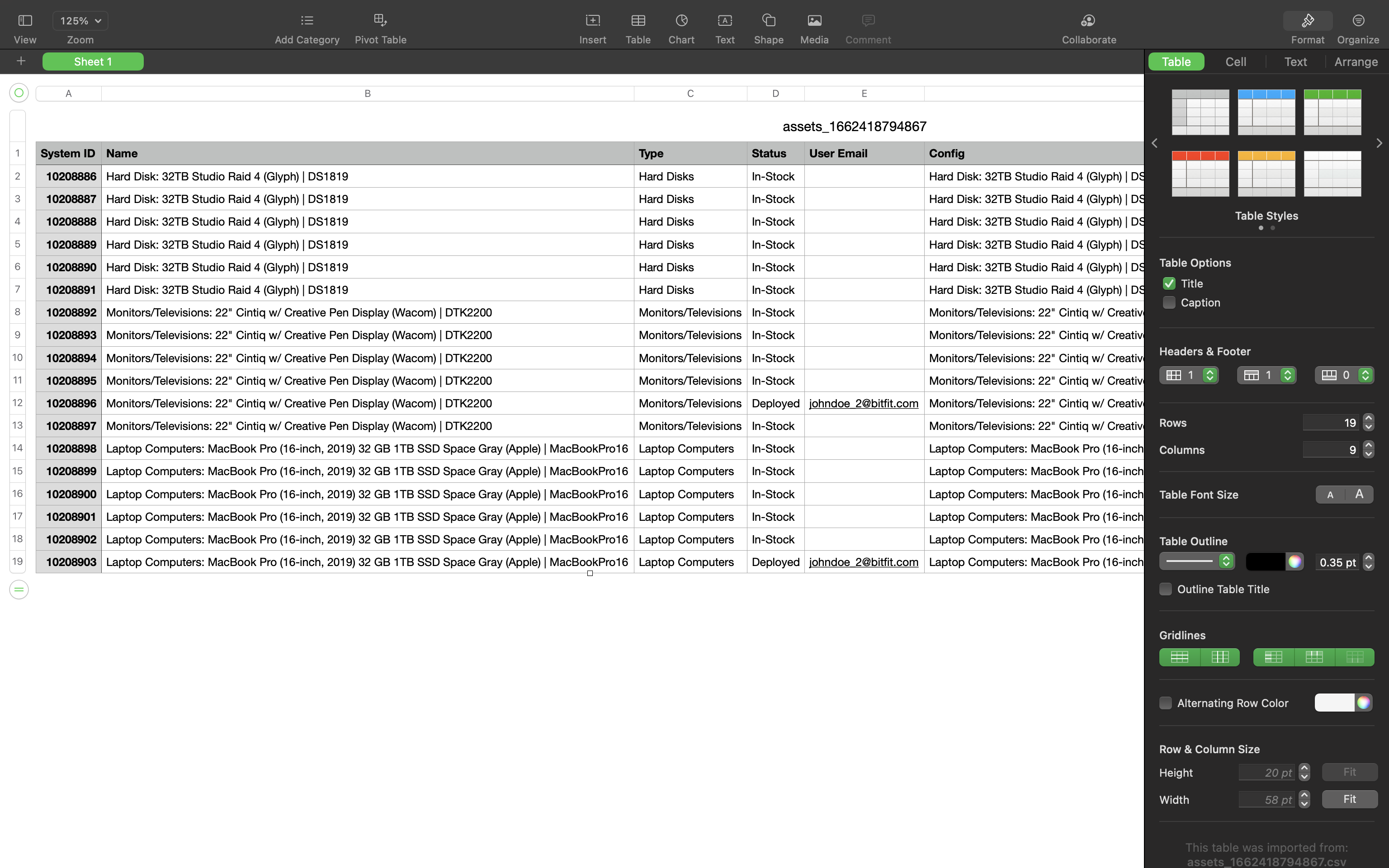WHERE EXPORTER CAN BE FOUND
The Exporter in bitFit streamlines the process for users to extract necessary data from the system. You can refine the data using Filters and Search, and then export the final result as a CSV file with the required details. Accessible on pages like Assets, Locations, Users, Groups, etc., the Exporter is conveniently located at the top of the page next to the Importer.

When you click the Export button, a popup appears, allowing you to choose the fields that should be included in the exported CSV file.

TOP OF THE EXPORTER EXPLAINED
At the upper part of the popup, users can locate a section containing all the fields already selected, providing the option to deselect those not necessary for the report. By default, the system incorporates all the fields (columns) present in the active Grid View.

BOTTOM OF THE EXPORTER EXPLAINED
Towards the bottom of the popup, users can access all fields and have the option to select additional values for inclusion in the exported file.

It’s not limited to just this record’s values; linked records’ values can also be included in the report. For instance, when exporting assets, linked Users’ names, emails, etc., can be added to the exported file.
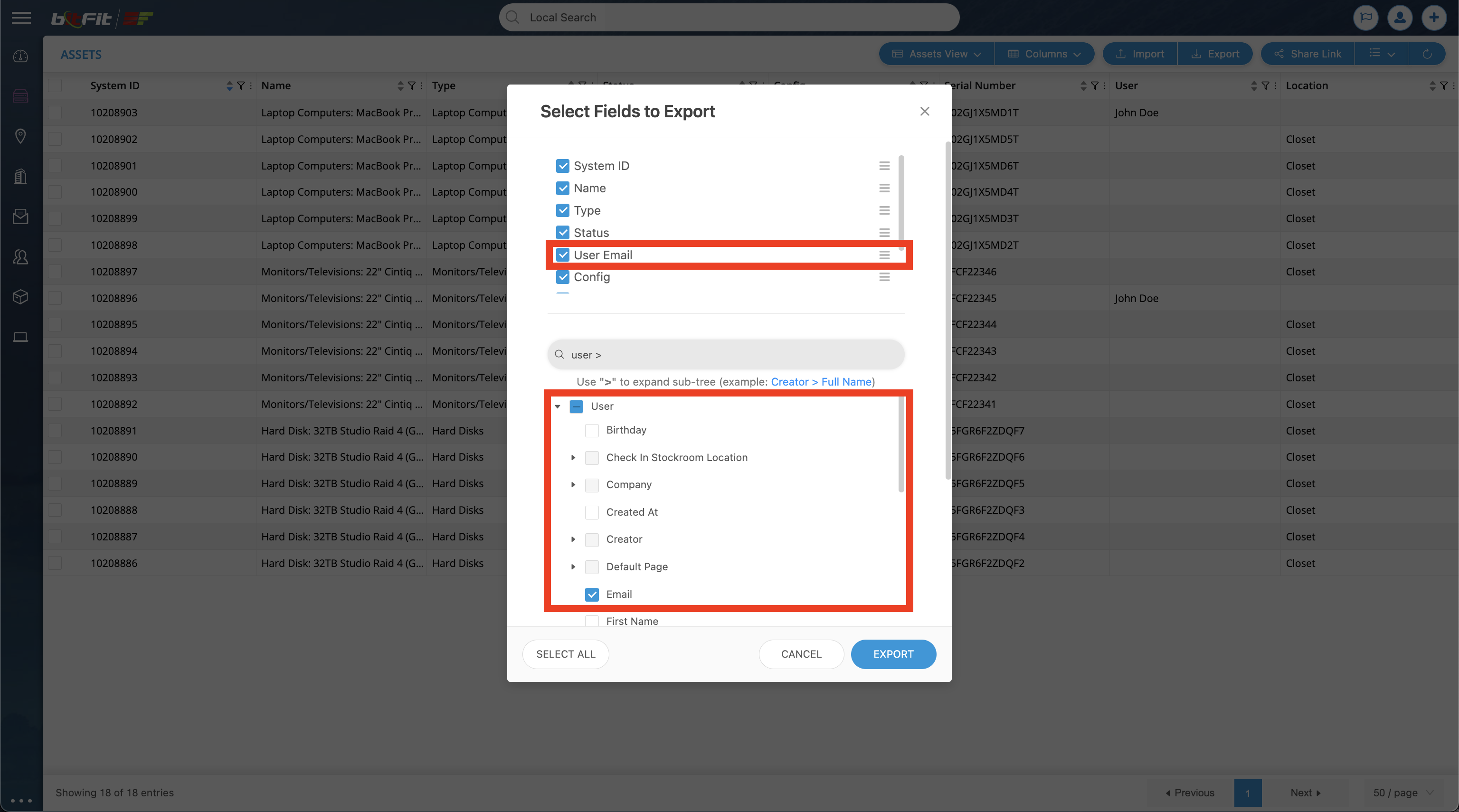
Once the structure is set (with all the required values added), users need to click the EXPORT button to generate a CSV file.

EXPORTED FILE EXAMPLE
The exported file will look like this: