WHAT TYPE OF FILES ARE SUPPORTED BY THE IMPORTER?
To import assets, the initial step is to ensure that the file being imported has the .csv format, as the system does not support any other formats such as .xls, .xlt, or .xltx.
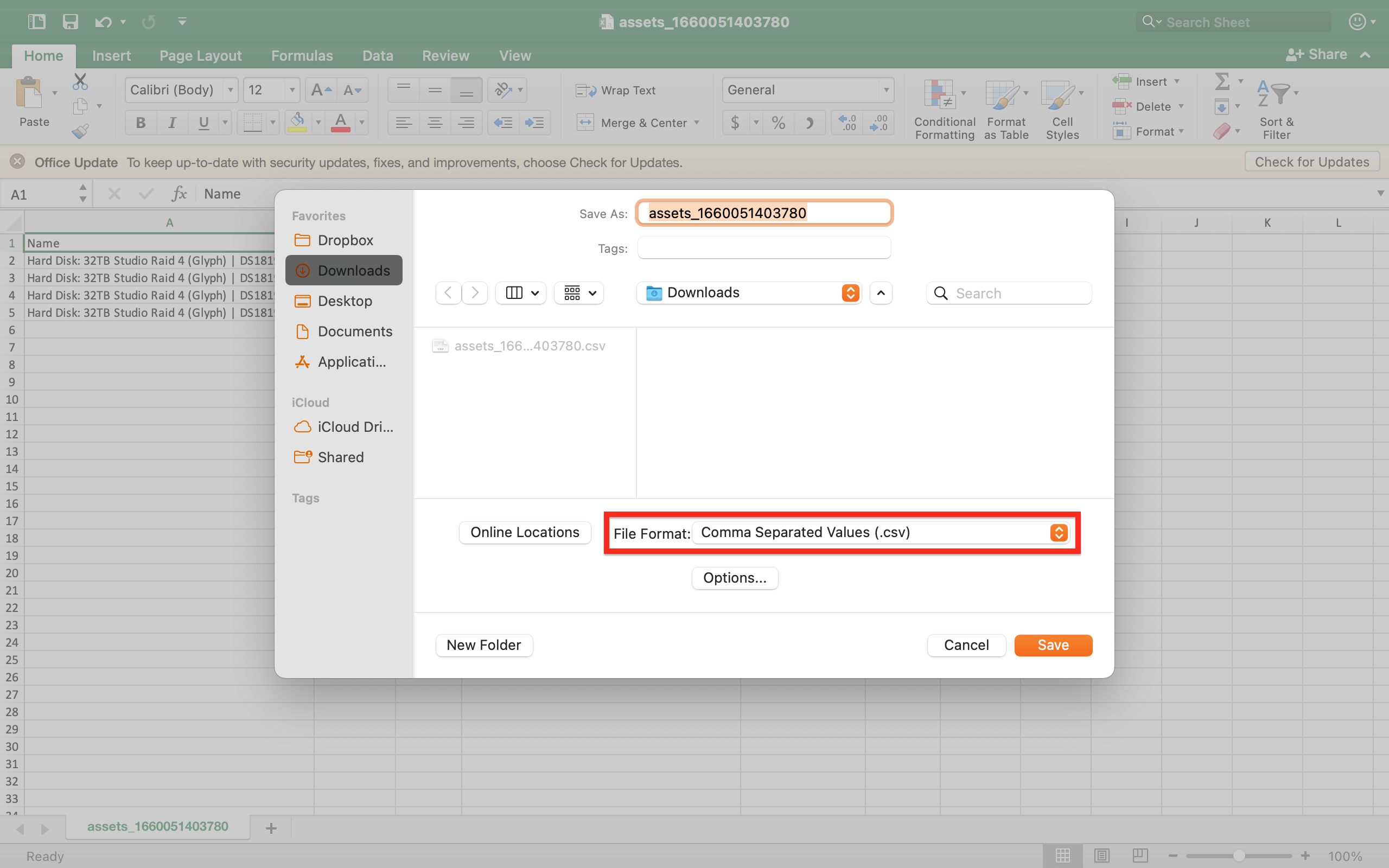
Then the user needs to ensure that the Assets page is currently open. If, for example, Locations need to be imported, then the Locations page needs to be opened accordingly. After that, the user should click the Import button to open the Importer.
STEP #1: DATA LOADING

STEP #2: MAPPING
Once a file is uploaded, the user needs to map the fields. The system will make an attempt to guess and map fields automatically, but some fields may still remain empty. Initially, the user should double-check that the system has correctly guessed all fields and then manually map any remaining fields.

There might be relation fields, such as User, Config, or Location; essentially, these are records from other pages. To simplify matters, when a user imports Assets and intends to assign a Location or a Config, the records from other pages should already exist in the system.
For instance, if a user imports an Asset with a Serial Number like “15FGR6F2ZDQF7” and wants to place it in the Location called Office, they need to ensure that a Location with the name Office already exists in the system before importing this asset.
To map a relation field, the value in the CSV file should be identical to one of the values that a record already has. If the value is under the Name field, then the Name field should be mapped. This way, the system understands that it should try to find a Location by the Name value.
The Find related strategy governs additional logic when looking up records during the import process. There are three options:
- Try to find and create if no match means the system will attempt to find a record by the provided value. If it can’t find one, it will create a new record with the provided value. It’s important to note that the new record will be created with the provided value only, and other values, such as status or any other one, will be missing.
- Try to find related means the system will try to find a record, but if it can’t, no new records will be created.
- Create new related anyway means that regardless of whether the system locates a record by the given value, it will create a new record anyway.
After selecting the appropriate strategy, the user needs to click the Next button to proceed or the Previous button if they need to abort the import and replace the file.

STEP #3: IMPORTING
On step #3, confirm the import by clicking the Start Import button.

Once the import is complete (it might take a minute or more, especially with a large number of records), the system will generate a report indicating the number of successfully imported records and any that failed. If there are failures, a report will be attached at the bottom of the counters.

