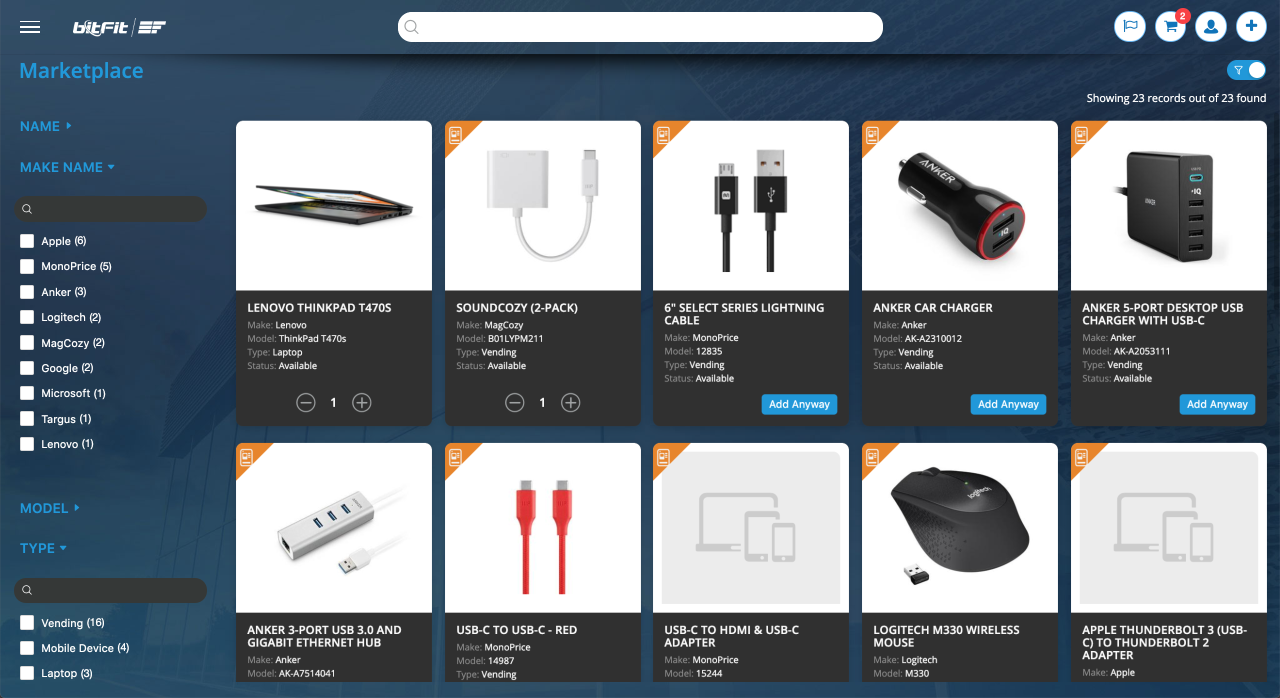WELCOME: BITFIT PLATFORM
bitFit is a specialized asset management system with a strong focus on IT asset management.
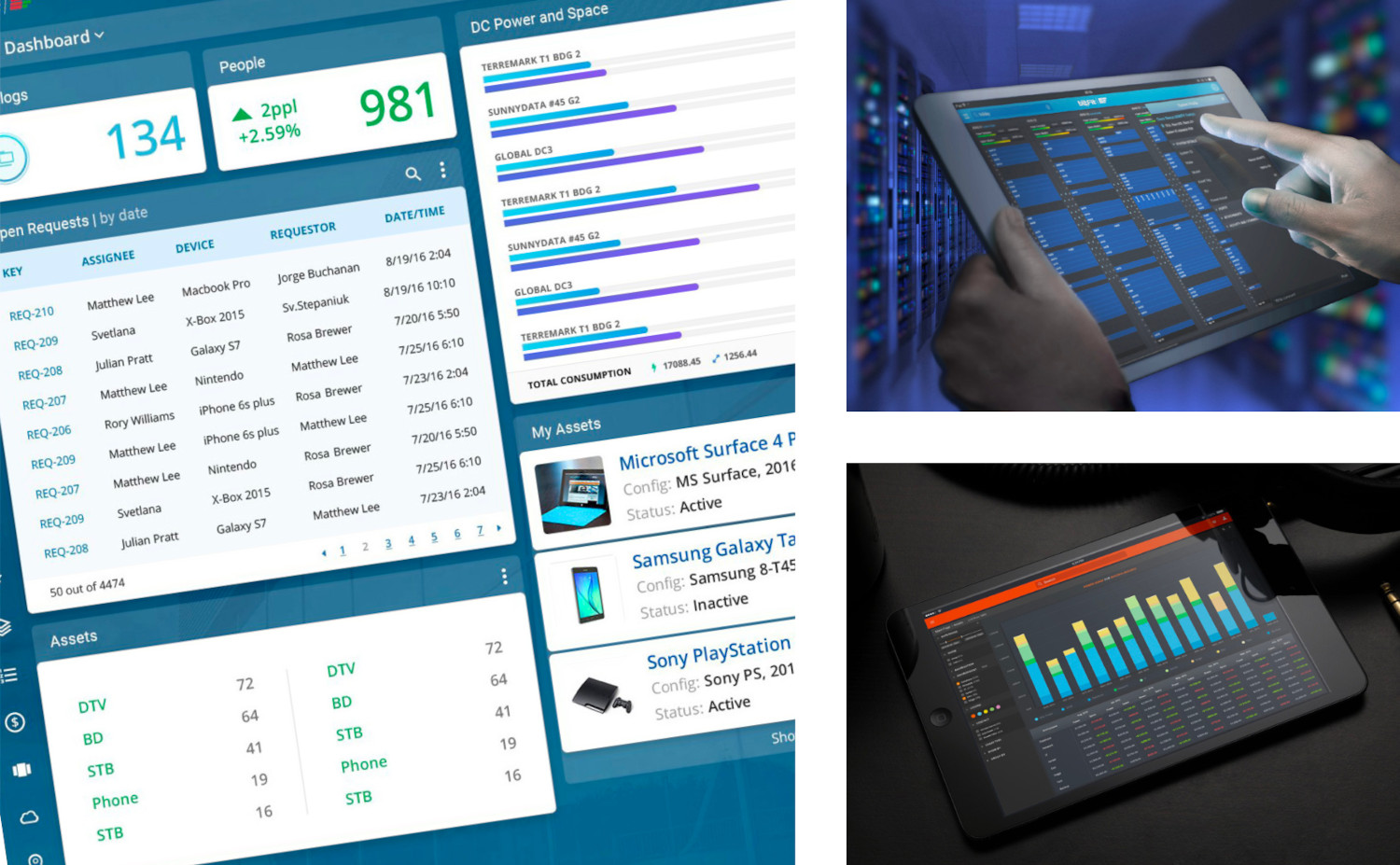
HOW TO LOGIN: USING PASSWORD OR GOOGLE
Open the link https://app.bitfit.com/ in your preferred browser. Please note that we currently do not support Internet Explorer.
- Using your Email and Password
- Single Sign-On

Login using Email and Password.
If you have an email and password, you can use the login form.

Login using Google.
By clicking on the ‘Sign In With Google’ button, you’ll be redirected to confirm your credentials and then promptly returned to the bitFit application.

HOW TO UPDATE PERSONAL INFORMATION
After logging in, the system automatically opens the Assets page as the default.

Navigate to the ‘People’ page using the main navigation on the left side of the page. Locate a user by searching with an email address or full name. For a detailed overview of the search and filters, check here.

Click on the row with the username to open the Detail Card. This is where you can find everything related to a user. For a detailed overview of the Detail Card, check here.

The Detail Card includes the ability to change details like name, email, password, title, phone, and more. You can also get a list of assets and requests assigned to the user, along with activity details for all changes made under this user.

HOW TO ADD A NEW ASSET, LOCATION, CATALOG ITEM, ETC.
There are various methods for adding records to bitFit. For a detailed guide covering the details of adding, updating, and deleting records, check out this comprehensive article.
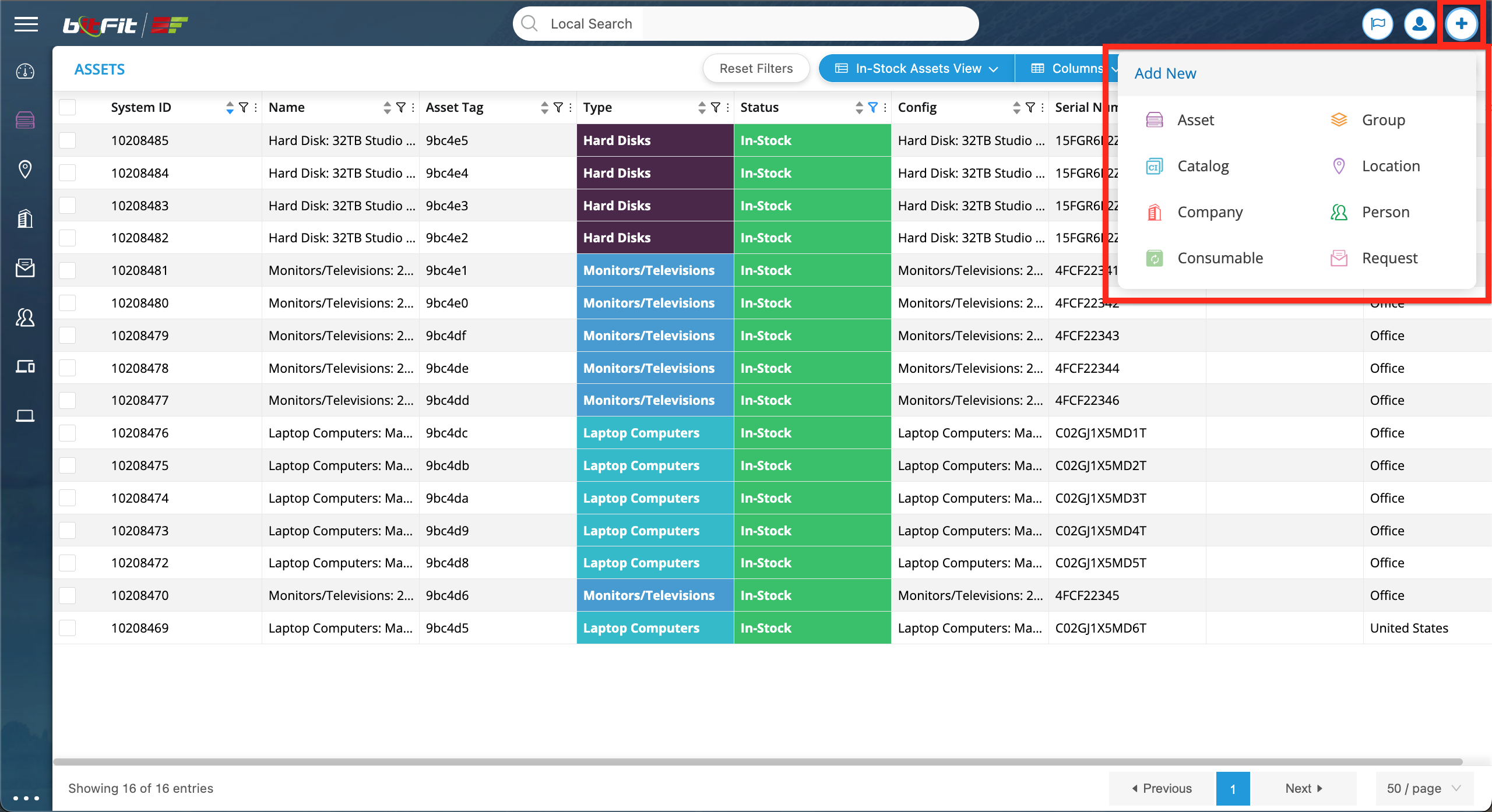
HOW TO WORK WITH SEARCH AND FILTERS
For a detailed explanation of how the search and filters function, you can refer to this comprehensive article.

HOW TO GENERATE REPORTS
You can generate reports by refining data with Search and Filters until you achieve the desired result, then export it as a CSV file. Check out this detailed article for insights into how Search and Filters work. Additionally, you can find an in-depth guide on the Exporter here.


HOW DOES THE STOCKROOMS PAGE WORK
For a detailed explanation of how the Stockrooms function, you can refer to this comprehensive article.

HOW DOES THE MARKETPLACE PAGE WORK
For a detailed explanation of how the Marketplace function, you can refer to this comprehensive article.