General Overview
In bitFit, users can do reporting in multiple ways. One solution is to use filters, search, and export. Another solution is to use pre-built reports.
Reporting: Filters, Search, and Export
This article explains everything bitFit users need to know to start working with search and filters. This functionality helps slice and dice the large data segment into smaller parts and repeat this process until arriving at the right level of detail for analysis and reporting.
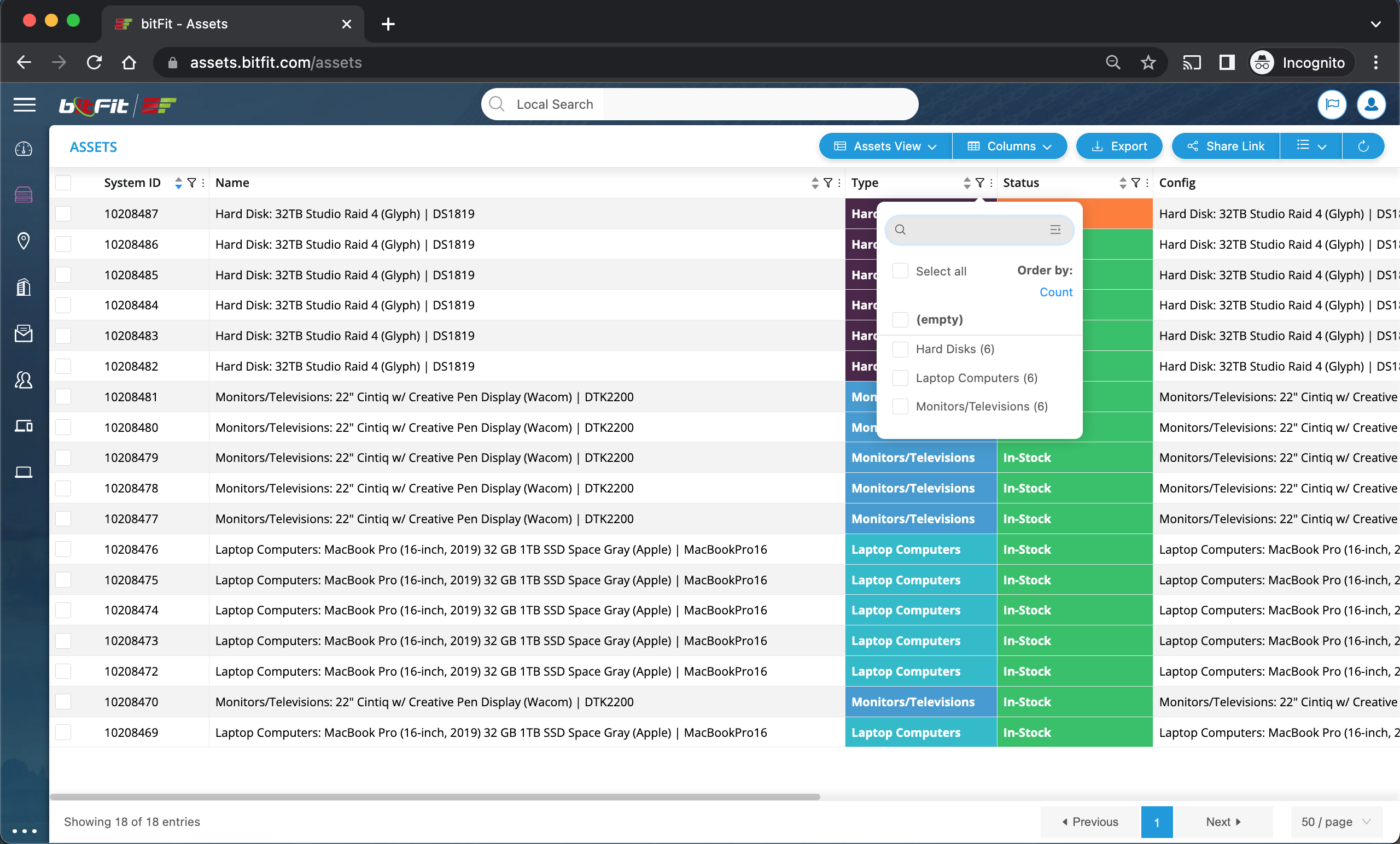
There are a few options for sharing records with other teammates. The first is to click the Share button and choose users to send a link to with these filtered records.
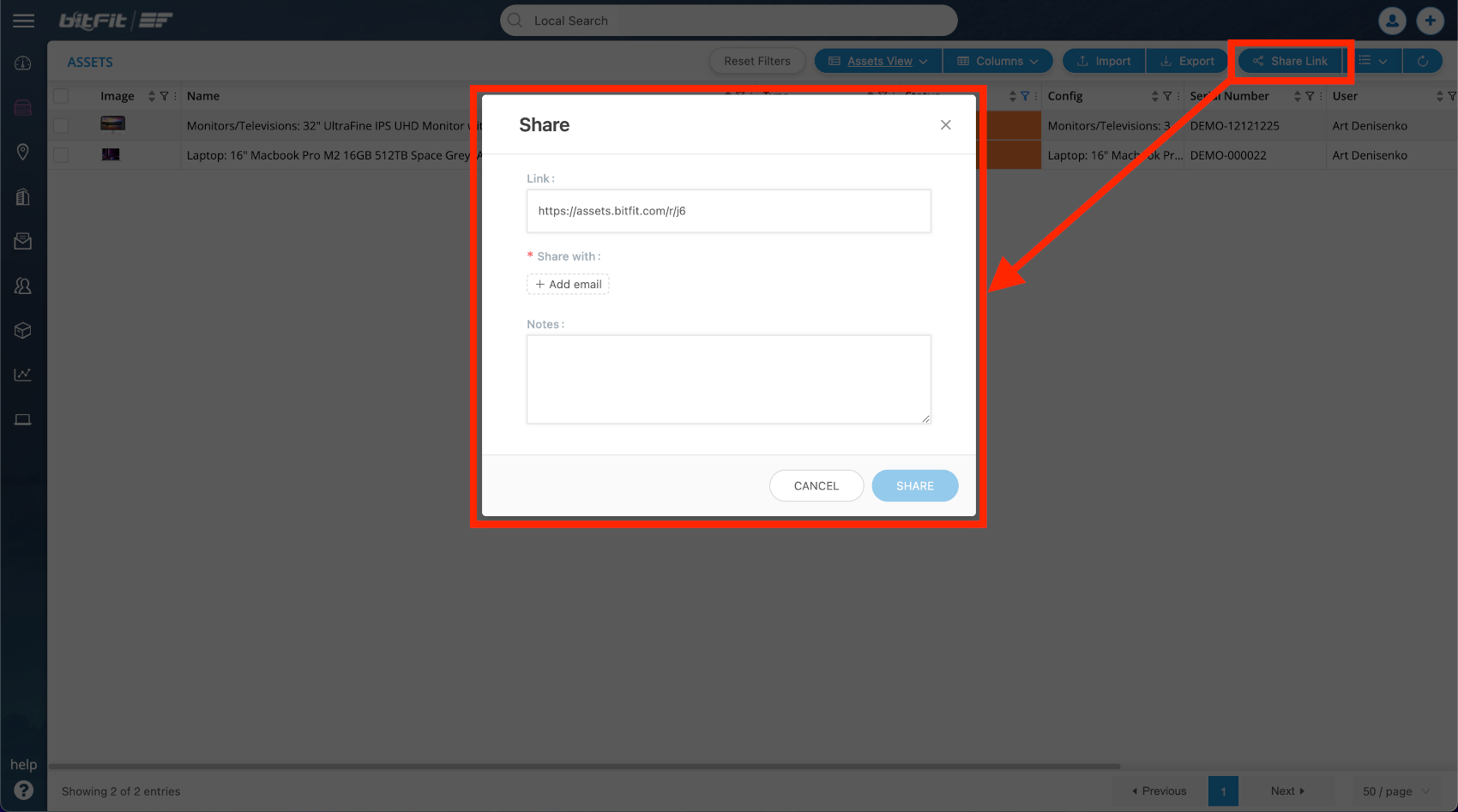
Another option is to export filtered results as a CSV file and then share the file using email or any other communication app like Slack. This article explains the exporting function in detail.
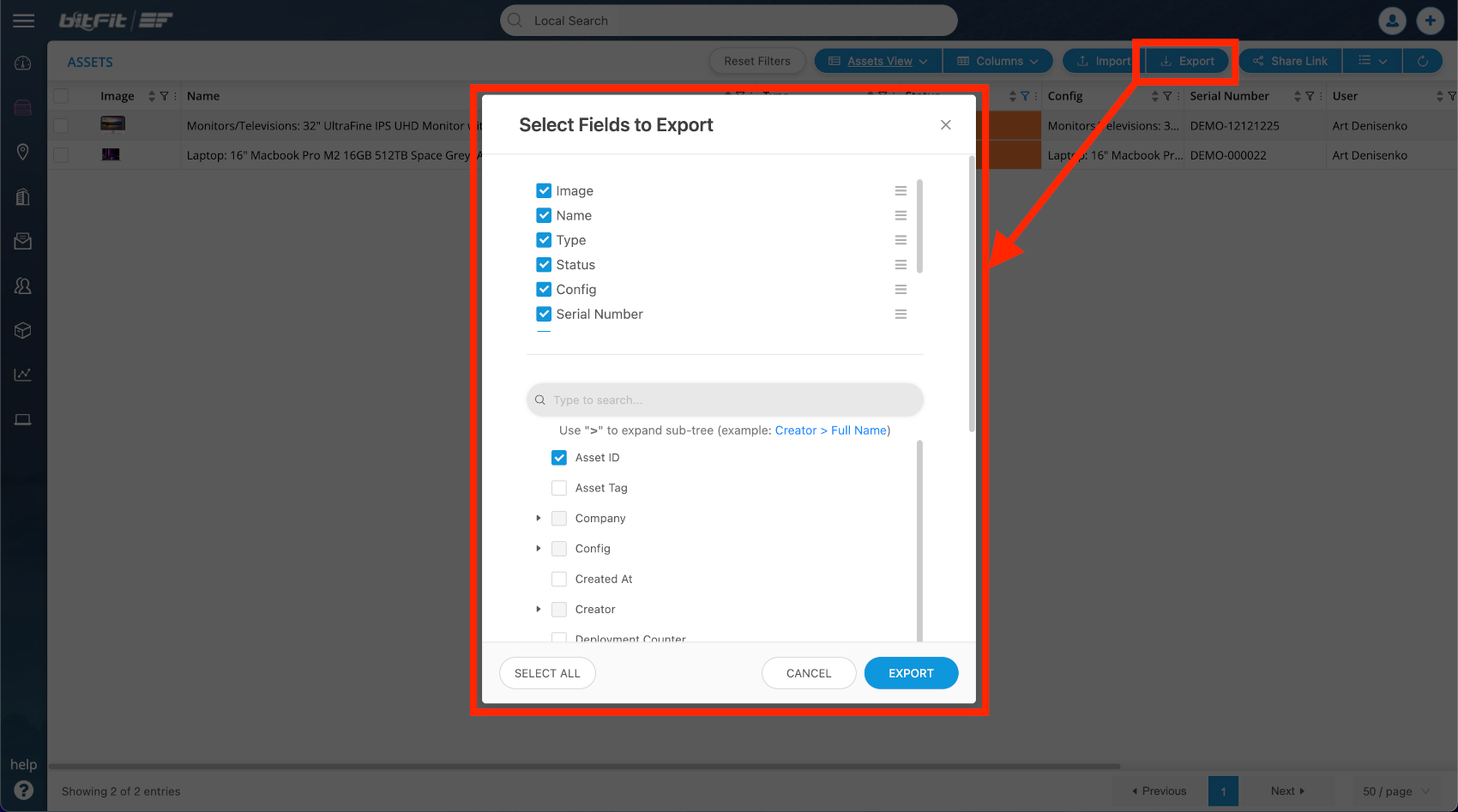
Even though, in most cases, slicing and dicing records into smaller parts would provide most of the required details, bitFit also has asset management reports that specialize in specific use cases.
Deployment Report: Check Out
The system saves all the details on each deployment that are done either by clicking a Check-Out button or on the Bulk Check-Out page. Technically, the system is watching for the status change to become “Deployed”; once this happens, it creates an Asset History record that is used to build the Deployment Report report.
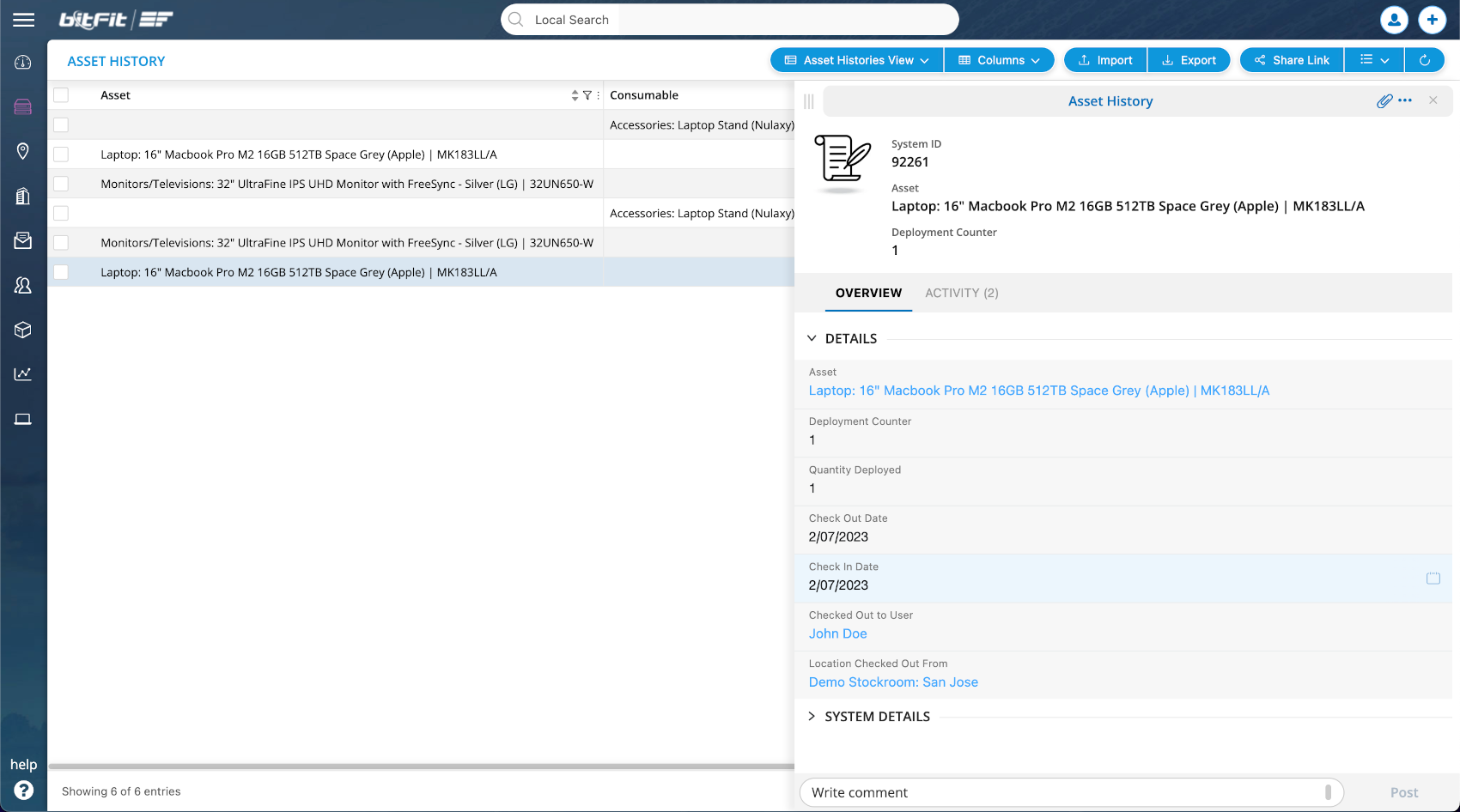
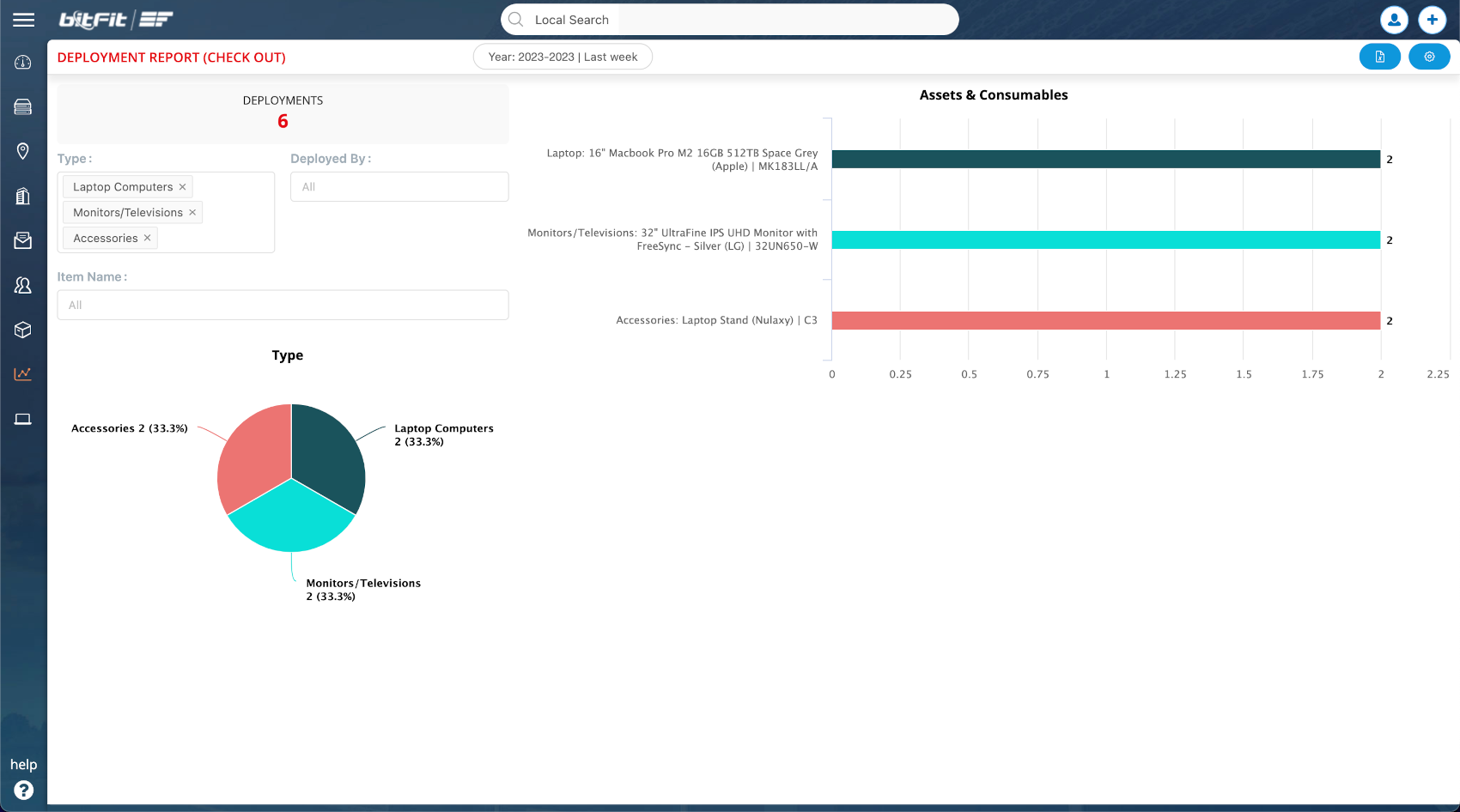
This report provides details on what was deployed. So, for example, we can see how many specific laptops were deployed last week or month.
Deployment Report: Check In
When items are being returned, the system updates Asset History records that initially were created to capture deployments with the return dates, which are used to build the Check-In report.
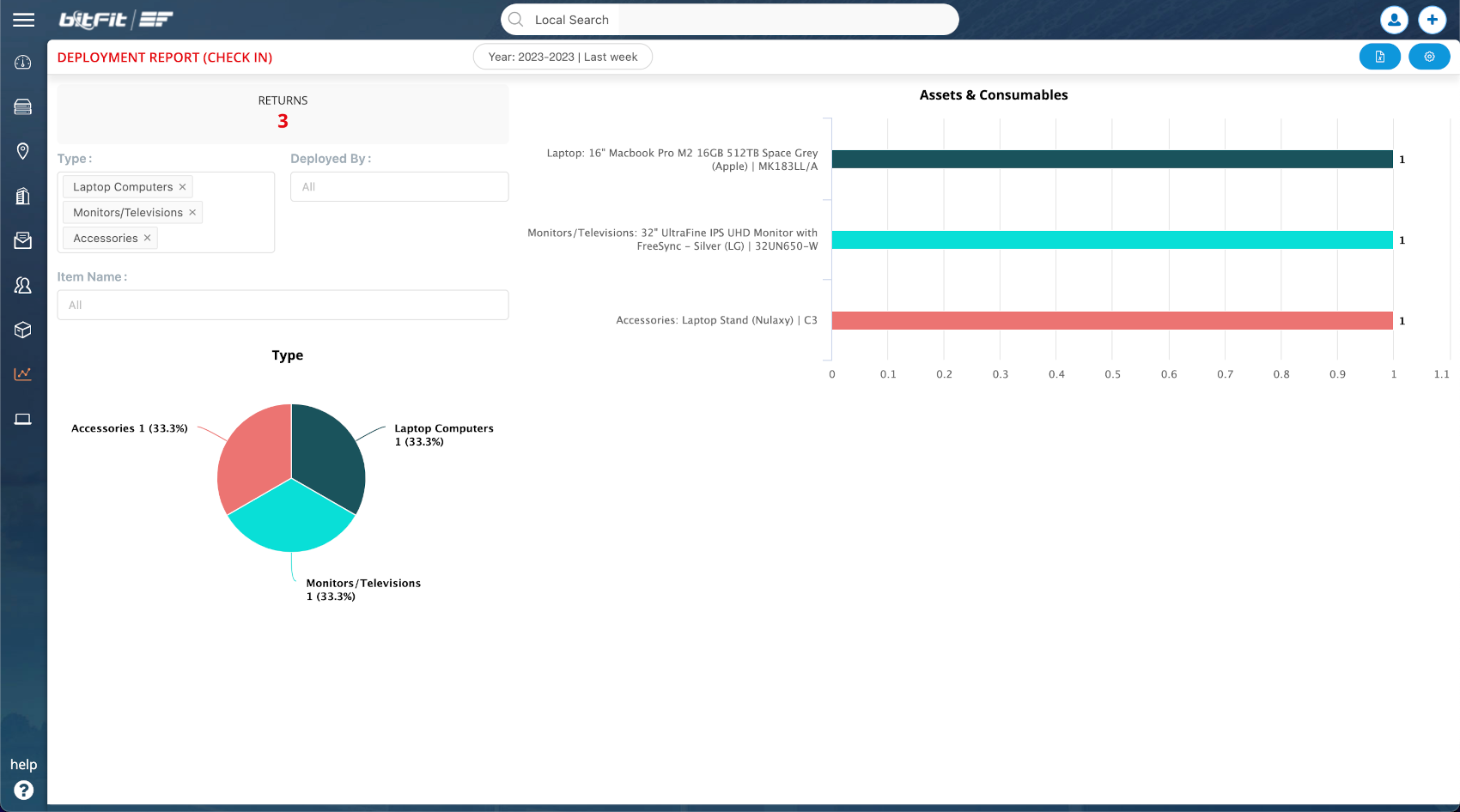
The above report shows what was returned (checked-in) last week, the complete list of items, which can be exported as a CSV file.
Asset Creation Report
The Asset Creation Report provides details on how many assets were added to the system monthly. For example, this report answers questions like how many 16″ Macbook pro laptops were added to the system in January 2023.
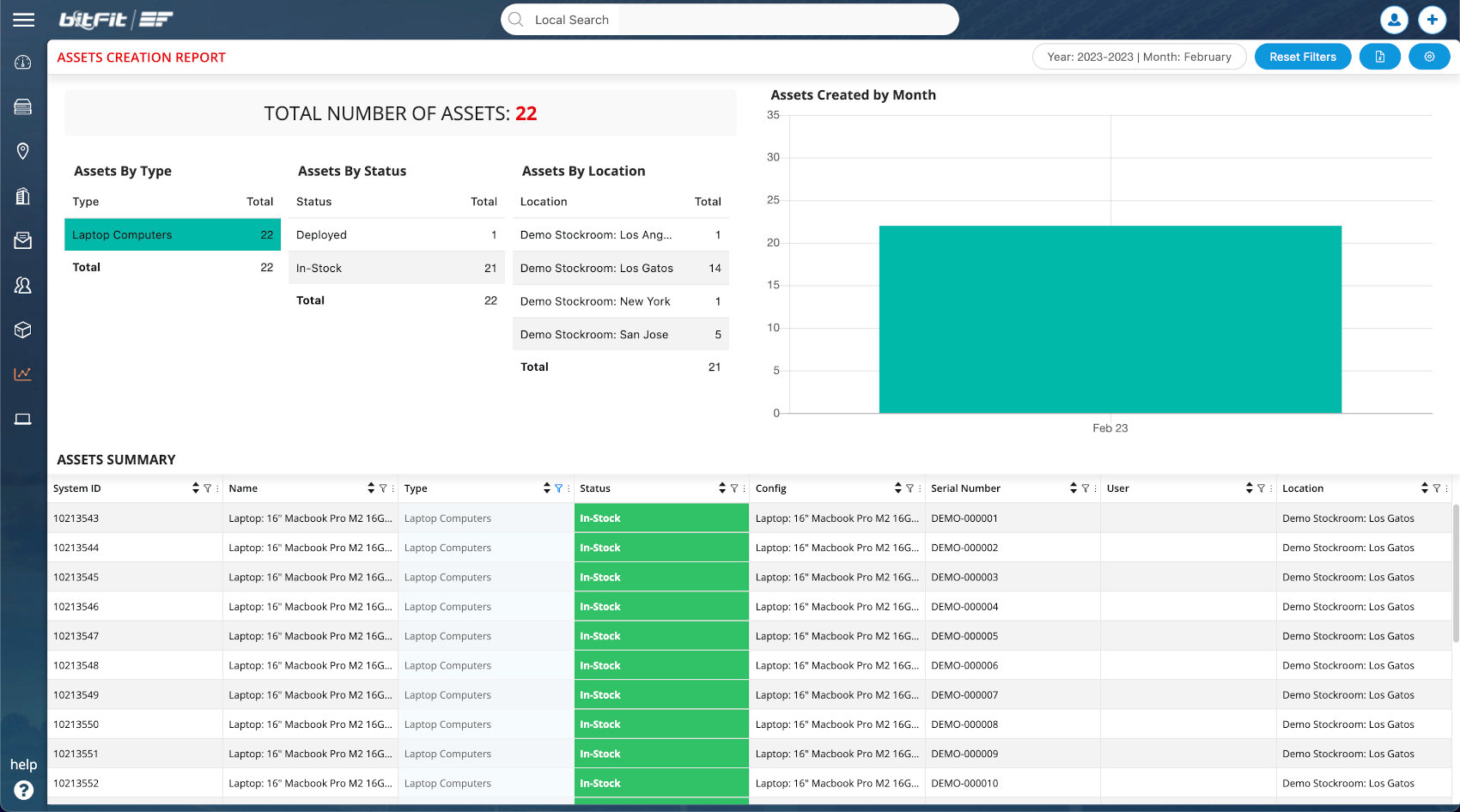
Expected Returns Report
When a deployment form is being filled out, one of the fields asks for an expected return date. This date is used to build the Expected Returns Report. For example, the report can answer how many 16″ Macbook Pro M2 laptops we’re expecting to have back in March and April of 2023.
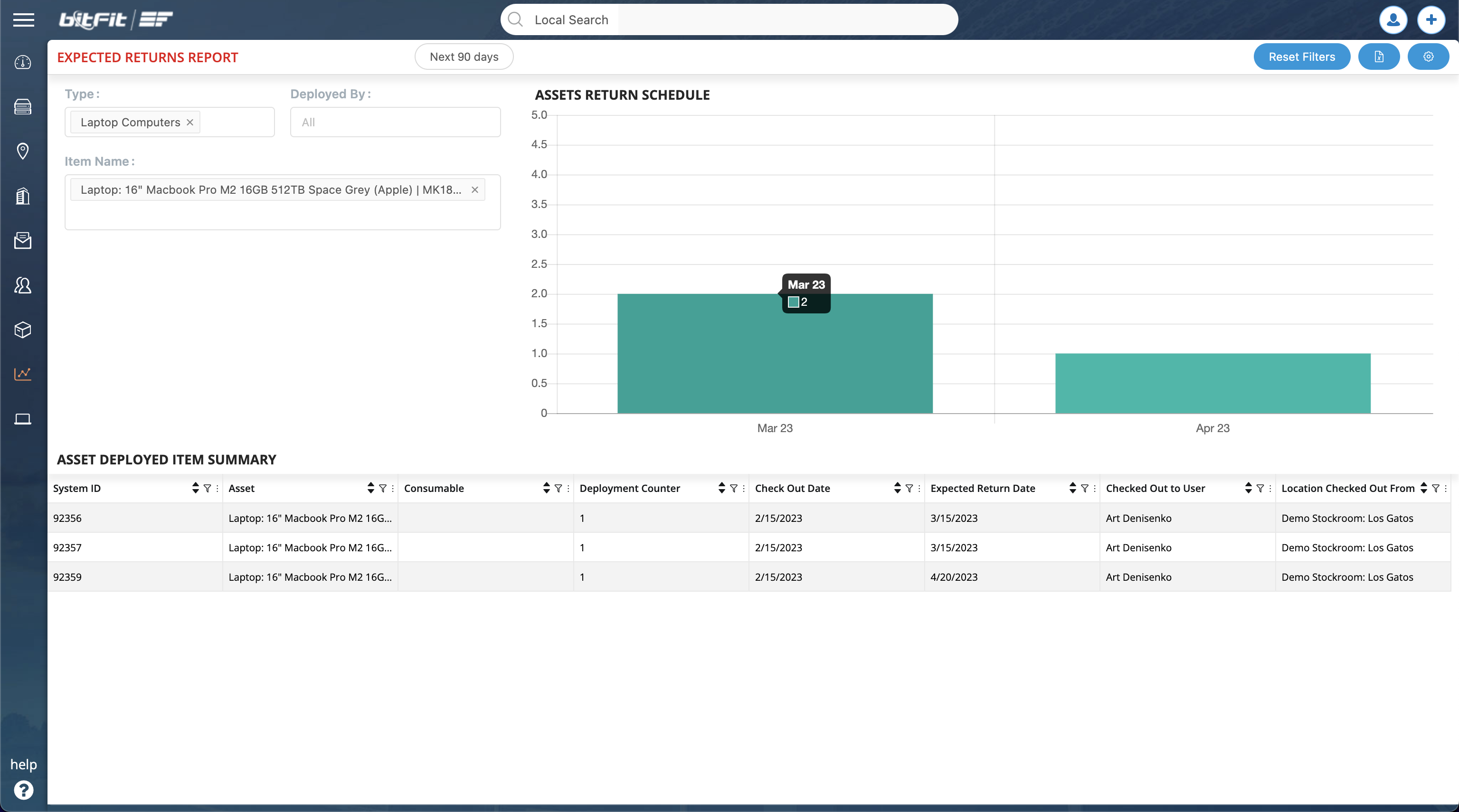
Suggest Us New Reports
We constantly add new functionality and new reports to bitFit. However, we prioritize tasks and projects based on our users’ feedback. We need your feedback. If you feel we’re missing an important asset management report, please use the feedback form below to let us know. We appreciate you taking the time to help us make our platform better.
